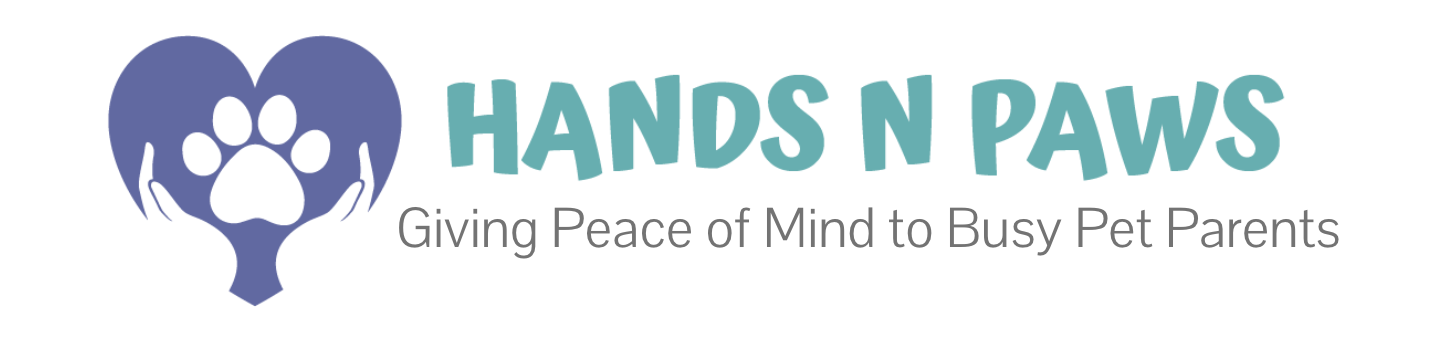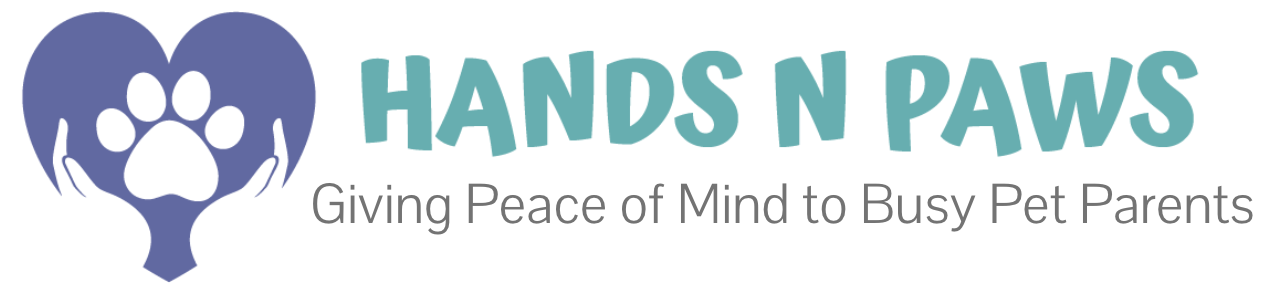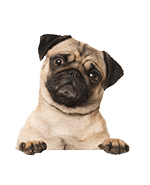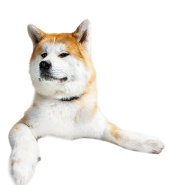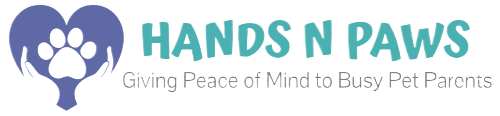- How does billing work?
- How do I manually pay my invoice?
- How can I leave a tip?
- What if my invoice is paid late?
- Where can I locate my paid invoices?
- Why does my invoice show a charge for a cancelled service?
- Why are there unusual charges/additional fees on my invoice?
- Can you explain my invoice to me?
- Is it possible to have all my services listed on one invoice?
How does billing work?
We have an auto-invoicing feature enabled for all clients, so you don’t have to manually pay any of your invoices! In order for us to do auto-payment, your billing information must be kept on file in your client account. This is a requirement in order for you to request services with us.
If you are scheduled for an ongoing series with us (i.e. you have weekly services on schedule with no specified end date), invoices are auto-paid (using card on file) at 7am on Fridays. At this time, we charge for any services that we’ve completed in the previous 7-day window.
If you are NOT scheduled for an ongoing series with us (i.e. there is a definitive start and end date to services), you will be auto-charged 50% of your invoice total upon service confirmation. Your invoice will then be sent to you immediately. The remaining 50% is due on the date of the last service detailed on that invoice. If you wish to manually pay the remaining amount between when the invoice is received and the date the invoice is due, you’re more than welcome to (see how-to below). If you do NOT wish to manually pay your invoice, however, it will be auto-paid using the card on file on the specified due date.
How do I manually pay my invoice?
To manually pay your invoice, please complete the steps below:
- Login to your client account.
- Go to the main menu
and click Billing > Make a Payment.
- Under the Payments section, all of your open invoices will appear where you can see specifically the Total, Amount Due, and Due Date for each invoice. *Please note: On the specified Due Date(s) (at 7am), your card on file will be charged automatically for the amount that’s due; but if you wish to pay the invoice manually (and leave a tip!), continue to the next step below.
- Indicate how much you’d actually like to pay in the
field.
- Add a tip amount in the Tip field (if you wish to!).
- Select the card you want to pay with in the Pay With field.
- Click Submit.
How can I leave a tip?
There are several ways to leave a tip on an individual service or an invoice! Please see Leaving a Tip.
What if my invoice is paid late?
The only reason your invoice would be late is if the card on file gets declined when we attempt to auto-pay your open invoice on the due date. If you didn’t receive a “receipt of payment” email/notification on your invoice due date, please check your client account and locate the invoice (Billing > Invoices). If the invoice has an open balance (red balance), then it’s not fully paid. You can make a manual payment by following these steps.
For all cards declined on the due date, a 24-hr grace period is given for clients to correct to correct the issue (see here to identify the issue). The auto-charge will then be attempted by the system 24 hours later. If it declines again, the system will send out an overdue notice email and a late fee of 10% of your total (minimum of $10) will be added to the invoice. In the email, there will be a link to the Make a Payment page in your client account. You can then refer to the steps above to pay your late invoice.
If your invoice still isn’t paid, the system will attempt another auto-charge 24 hours late. If the card on file declines again, the system will send out another overdue notice email. No additional late fee will be added. We will make every attempt to contact you at this point to ask you to pay your invoice.
Where can I locate my paid invoices?
You can locate all your invoices by going to Billing > Invoices in your client account. If your invoice has a green Paid tag on it, then it’s paid.
Why does my invoice show a charge for a cancelled service?
You may or may not see a charge on the line item for a cancelled service depending on how the cancellation aligned with our terms of cancellation.
- If you cancelled with more than 48 hrs notice, the charge will show $0.
- If you cancelled with 24-48 hrs notice, the charge will show 50% of the total service amount.
- If you cancelled with less than 24 hrs notice (same-day), the charge will show 100% of the total service amount.
You can learn more by visiting Cancelling Services.
Why are there unusual charges/additional fees on my invoice?
If you are seeing unusual charges on your invoice, it may be concerning additional fees. The reason you may see additional fees on your invoice is because we add surcharges for the following:
- If you request a service with less than 24 hrs notice, we charge an additional $15 fee per service.
- If you request a service on a holiday, we charge an additional $20 fee per service.
- If you had us take care of more than 2 pets in a given service, we charge an additional $7 fee per pet per service (after first two pets).
- If you live outside of our current service area, we charge an additional $5-10 fee per service.
Chances are slim, but you might also be unaware of our normal service pricing. Make sure to take a look at our service pages (dog walking, pet sitting, cat sitting) to refresh yourself on our prices.
Another reason why you may see an unusual/additional charge is if team members are instructed to (or see the need to, with your approval first!) purchase items for pets while they are under company care, including but not limited to: pet food or treats, litter or cleaning supplies, transportation to vet and/or emergency expenses for general care and wellness of pets, and more. We will retain and share receipts with you as proof of purchase! You will then be charged ASAP for these additional items.
Can you explain my invoice to me?
Is it possible to have all my services listed on one invoice?
Invoices are generated according to how you schedule services with us. If you request all services in one sitting, we will confirm and invoice for those services accordingly. If you schedule a set of services in one sitting and then another set of services at a later date, even if those services are back-to-back, in the same week, same month, etc., they will be invoiced separately.
Again, services are invoiced on the basis of how you schedule those services in the app.