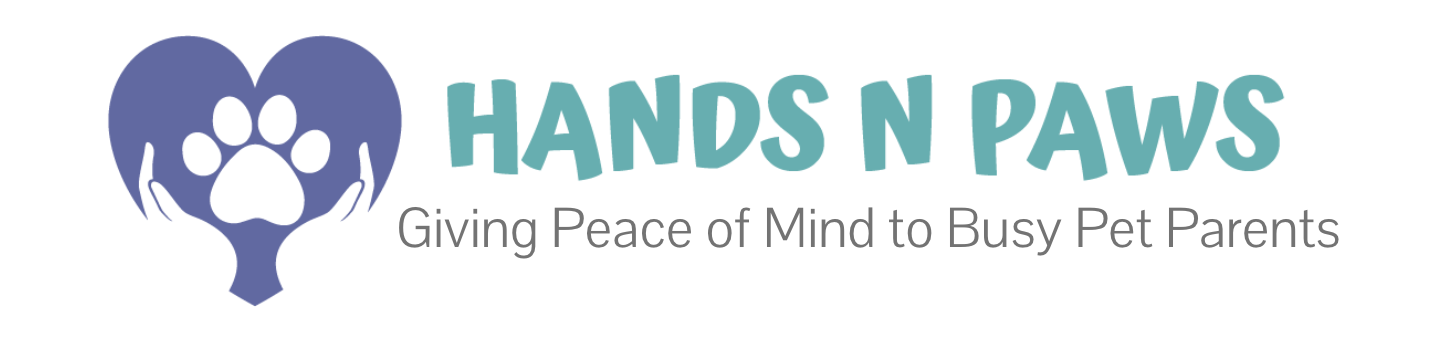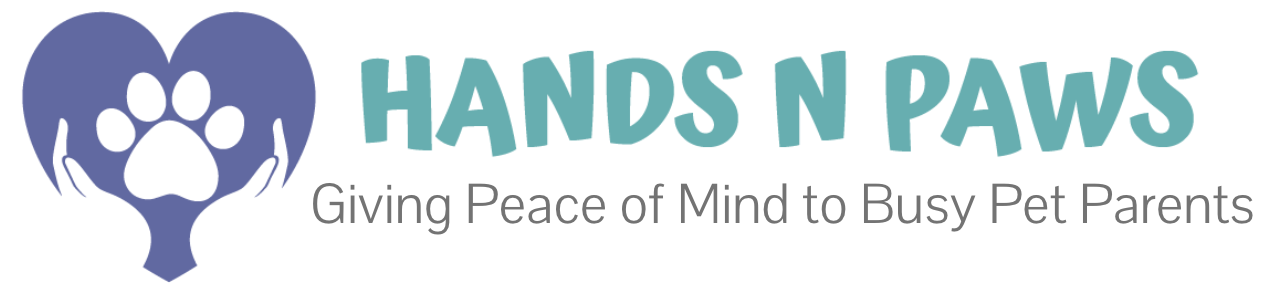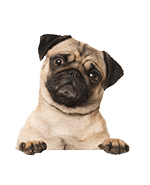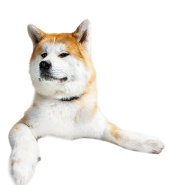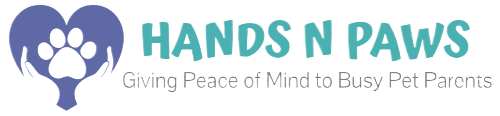- How do I schedule services?
- Can I add multiple services in one request?
- Can I set up my schedule to automatically add services?
- If I’m on an auto-schedule, does that mean you can commit to every visit that’s added?
- How can I check the status of my service request?
- If a service box is green, does that mean it’s confirmed?
- What if my service request gets declined?
- How do I fill out the service request form?
- Why are services in the request service form not the same as services listed on your website?
- What do the different services entail?
- How can I tell you exactly what I’m needing done on a service?
- Do addon services cost anything additional?
- How do I delete a service request once it’s submitted?
- How do I change or add something to a service request after it’s submitted?
- How do I know that my service request has been submitted?
- How do I know which team member is assigned to my service?
- If it says N/A where a team member’s name would be inside a service box, does that mean you don’t have anyone who can provide the service?
How do I schedule services?
You can schedule services directly in your client account in Precise Petcare. Please keep in mind that clients must request services. Once they are requested, we accept/confirm on the basis of the team’s availability. Therefore, should no one from the team be available to accept your request, we would have to kindly decline. This is not common, however, as we have a vast team and accept almost all service requests that are submitted to us.
To request pet care services with us, please complete the steps below:
- Login to your client account.
- Go to the main menu
and click My Schedule.
- On the right hand side of the page, click
.
- Fill out the service request form that appears on your screen.
- Once finished, click Submit to send us your service request.
Once you click Submit, you can see your request appear on the My Schedule page in the following format:
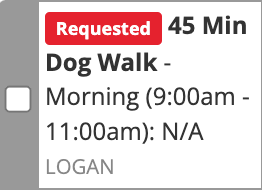
For further help with requesting services, click here.
Can I add multiple services in one request?
Yes! If you have multiple services to schedule and don’t wanna go through the hassle of submitting one request per service, you can easily submit ALL services in one big request. This would be especially helpful if you’re requesting multiple days worth of services, or multiple services in a single day, or both!
Please complete the steps below:
- In the service request form (My Schedule > Request Services), click the More Options tab under Repeat.
- In the dropdown menu that appears below, select Irregular.
- Select ALL the days in which you’d like services to occur.
- Next, check off the pets that the service is for.
- Select the service type and arrival time block.
- If you’re wanting to schedule multiple services on the days you selected from the calendar above, locate and click
. Then, select the next service type and arrival time block accordingly. Continue to click
until all services are accounted for.
- Once finished, click Submit to send us your service request.
Can I set up my schedule to automatically add services?
Yes! You can set up an ongoing schedule by checking off the “Ongoing (no end date)” box in the Dates section of the service request form. Simply go to the My Schedule page and click Request Service. Once there, indicate the start date of services in the left field, then check off the “Ongoing” checkbox. This will DISABLE the end date field, indicating to the system that you’d like services to be repeated/auto-scheduled indefinitely (with no end date).
You can learn more about ongoing services here.
If I’m on an auto-schedule, does that mean you can commit to every visit that’s added?
Unfortunately, no. If you’re on an ongoing schedule in which visits are added automatically, that doesn’t mean we can complete every visit that’s added. The visit(s) must be confirmed first in order for it to be something we can officially complete. Please see below to learn more about service confirmations.
How can I check the status of my service request?
You will receive an email/push notification from our app regarding all service request confirmations and declinations. Here’s an example of a service confirmation email:
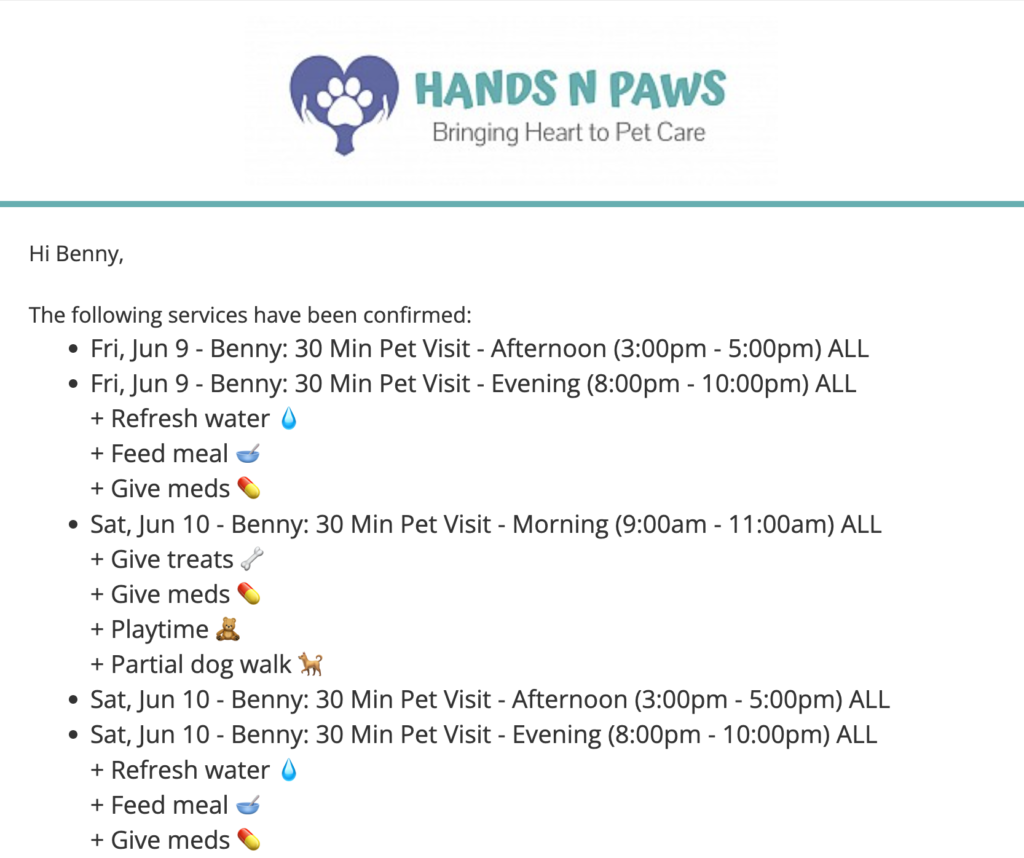
Please note: This is the only way to know if services are either confirmed or declined. If you take a look at your My Schedule page and see services in green, this doesn’t necessarily mean they are confirmed. Again, you will receive an email with a confirmation if we have confirmed service requests from you.
If it’s been 1-2 business days and you still haven’t heard back in regards to your request(s), please contact us at 614-636-6644.
If a service box is green, does that mean it’s confirmed?
Not necessarily. The way in which we inform you if a service request is confirmed is via email/push notification from the Precise Petcare app. Learn more here.
What if my service request gets declined?
We do our absolute best to fulfill ALL service requests that our clients submit. If a service request gets declined, it’s because we don’t have any staff availability during the time you’re needing pet care.
A couple things we’ve seen clients do if their initial service request(s) gets declined is: submit a request for a different time block (that’s close to the initial time block requested) and/or submit a request for a different service duration (ex: instead of a 45 minute service, try 30 minutes).
Services that are declined will appear on the My Schedule page with a red Unavailable tag inside of it.
Nonetheless, we apologize for any inconvenience this creates for you and look forward to seeing your pets next time!
How do I fill out the service request form?
Once you click the Request Service button on the My Schedule page, you’ll see the service request form appear on your screen. Starting at the top of the form, begin by selecting the date(s) you are needing service(s). Enter the start date on the left and end date on the right.
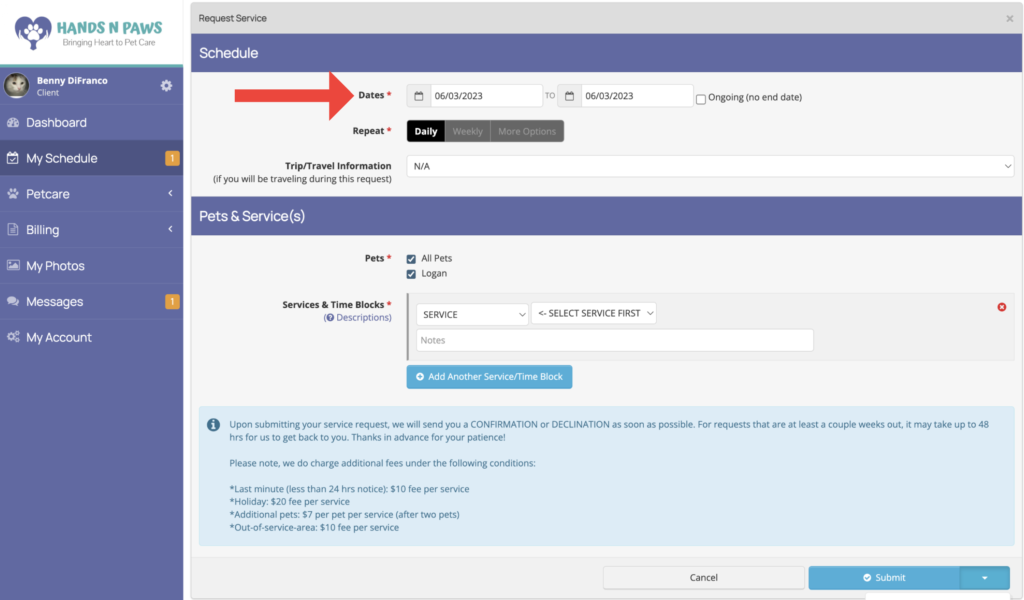
If you are needing ongoing services (no end date), please click the checkbox, “Ongoing (no end date)”. This will then disable the end date field. This means that services will be auto-scheduled on an ongoing basis beginning on the start date that’s selected (and indefinitely).
If you are needing just one date, make the start and end dates the same, like in the example above.
In the next section of the service request form, you can select how often you want services to repeat.
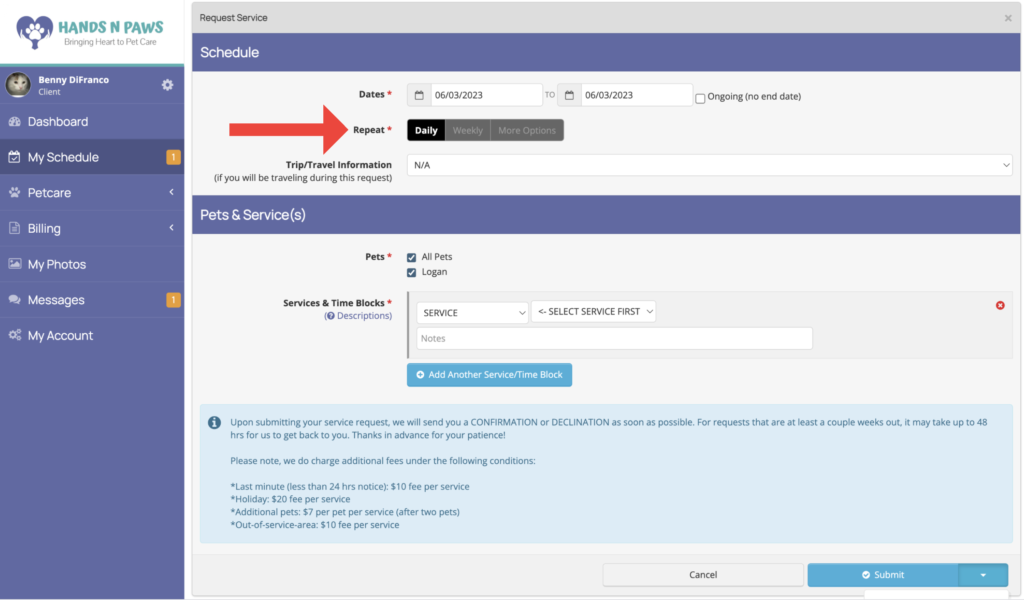
This is mostly relevant if you’d like services over multiple days. For a single-day service, just make sure to indicate the date in the field above (same date for start and end date fields) and keep the Repeat setting on Daily. Let’s say you’d like services over multiple days, however. Please indicate the appropriate start and end dates above and select whichever Repeat tab applies (Daily, Weekly, More Options).
Here’s a rundown of what each option means:
- Daily: Service will be scheduled daily starting on the start date and ending on the end date.
- Weekly: Service will be scheduled on days marked on the checklist (ex: Tues, Thurs, Sat).
- More Options: Service will be scheduled on a less regular/irregular basis.
By selecting More Options, you’ll see an Other Repeat dropdown menu appear.
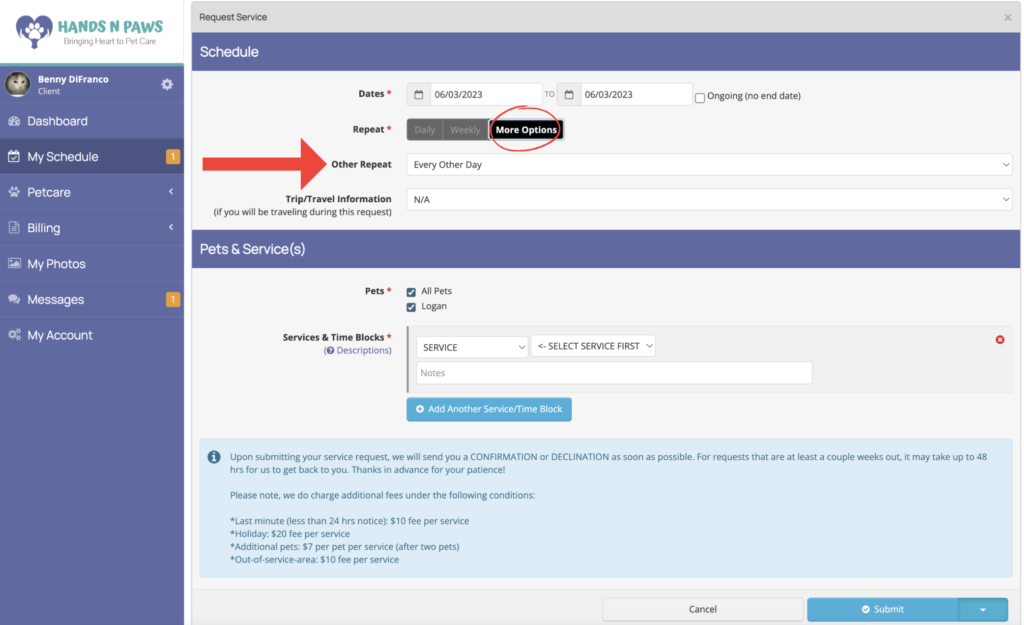
In this menu, you can choose the regularity of when you’d like services to occur between the selected start and end dates above.
If you select Irregular in the dropdown, a calendar will appear on your screen.
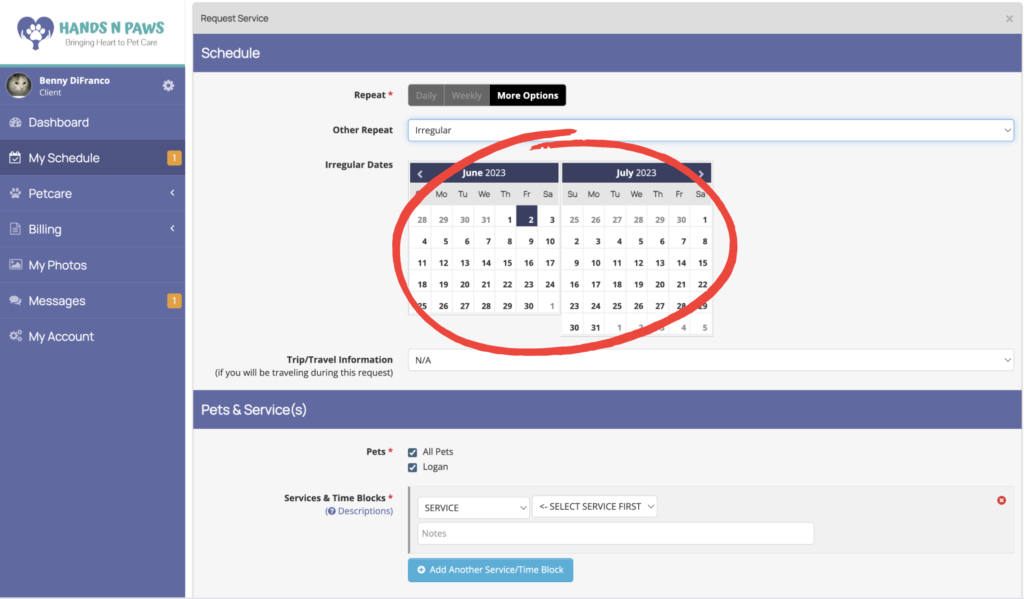
From here, you can select any and all calendar days in which you’d like services to occur. When you select days from the calendar, they will highlight in gray. This is a very popular option for selecting multiple days worth of services since seeing a calendar makes things easier to see.
The next section in a service request form is called Pets. Here, you are required to check off which pets you’d like cared for during the requested service.
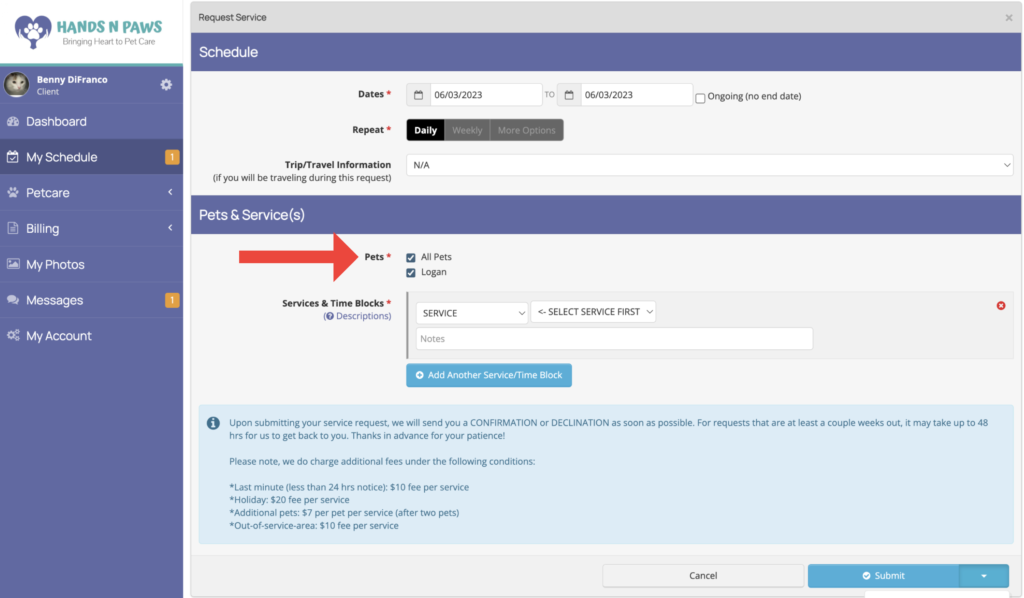
The last required section is Services & Times. Here, there are two dropdown menus, one for the service type and the other for the arrival time block.
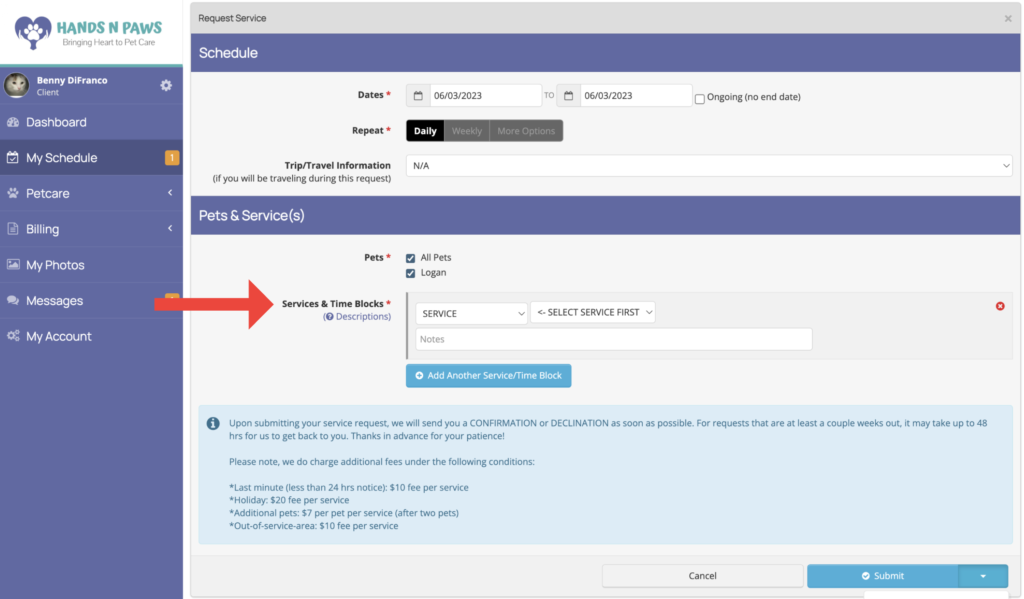
In the SERVICE dropdown, please select the service you’re needing. *For a description on our services, please click Descriptions below Services & Times, or you can also navigate the following service pages on our website: Dog Walking, Pet Sitting, Cat Sitting.
In the ARRIVAL TIME dropdown, please select a time block that works for you. As you can see, we offer services in 2-hr time blocks for arrival. Learn more here!
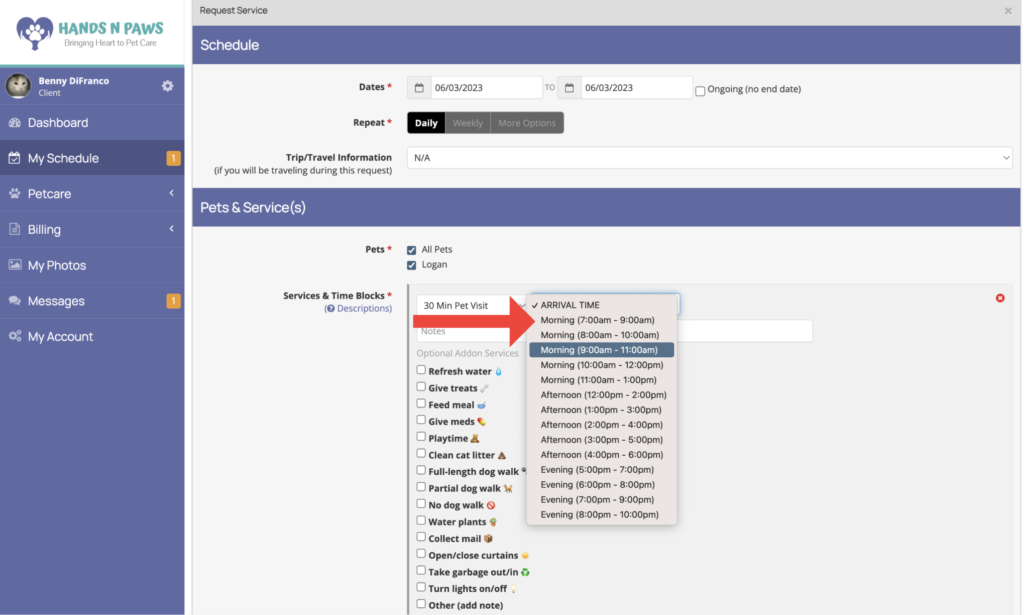
Below that in the Notes field, you can add any notes about the service.
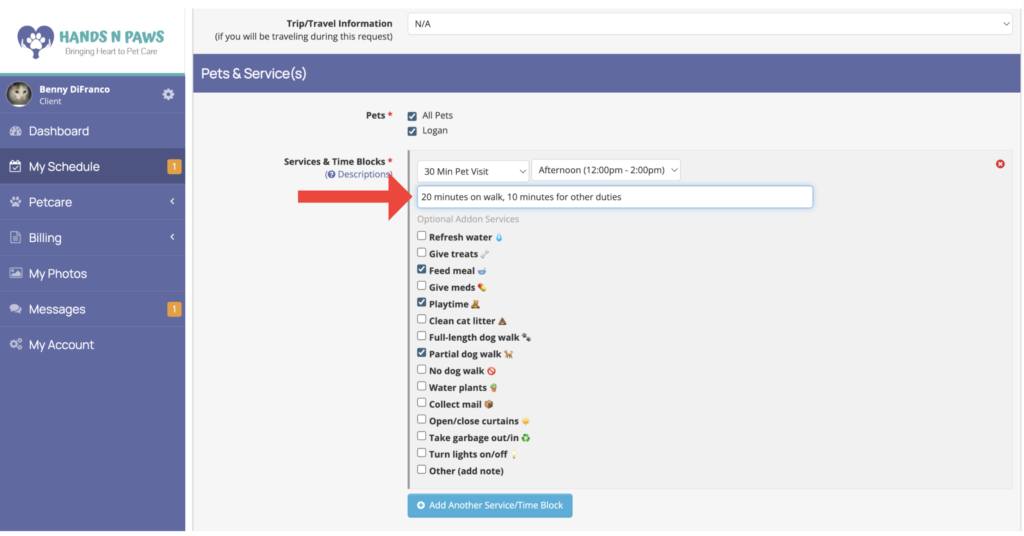
Beneath Notes, you’ll see a list of optional add-on services.
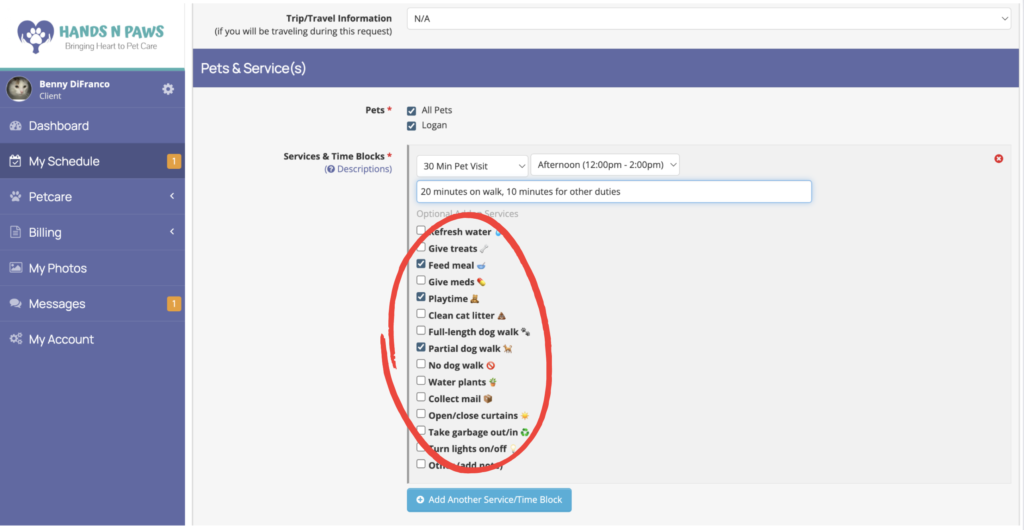
This is how you can fully customize the service(s) you’re requesting. Simply check off the duties you’d like us to complete on said service. Keep in mind, there is NO additional charge for selecting these add-on duties. You will still be charged the normal rate for services. By completing this checklist, you’re just telling us what exactly you want us to do on the service you’re requesting – it’s how you can make service-duty expectations clear to us.
If you’d like to schedule multiple services on each of the dates in your request, click .
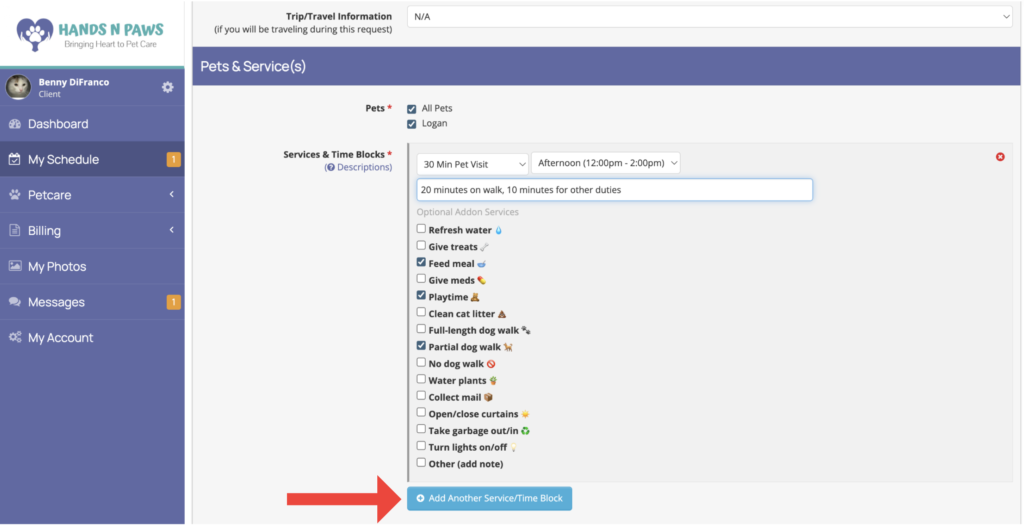
Then, fill out the next service details. This option is mostly used whenever pet parents are going out of town and need us to provide multiple pet visits per day while they’re away.
Depending on your travel itinerary (when you’re leaving home and when you’re returning), you can indicate whether you want specific services to be skipped on the first date and/or last date.
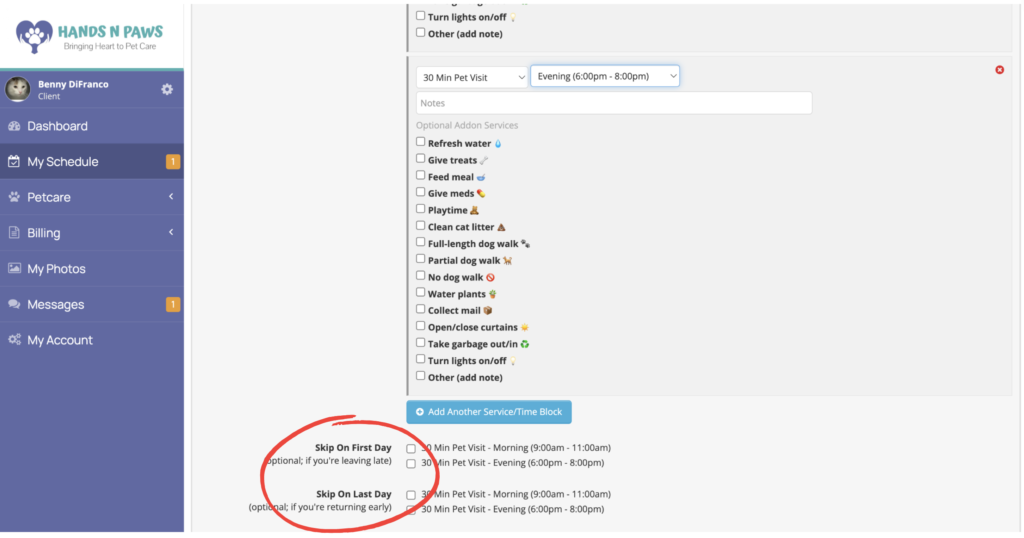
Why are services in the request service form not the same as services listed on your website?
The service menu on the website includes dog walking, pet sitting, and cat sitting because that’s what we advertise to pet parents/viewers of our site. The services for you to select from when requesting services are just “X min pet service” because we don’t want you to be confused about the different service types and what they include. Instead, you can just select the service length you’d like, then customize the service by selecting the duties from the checklist of optional addon services below that.
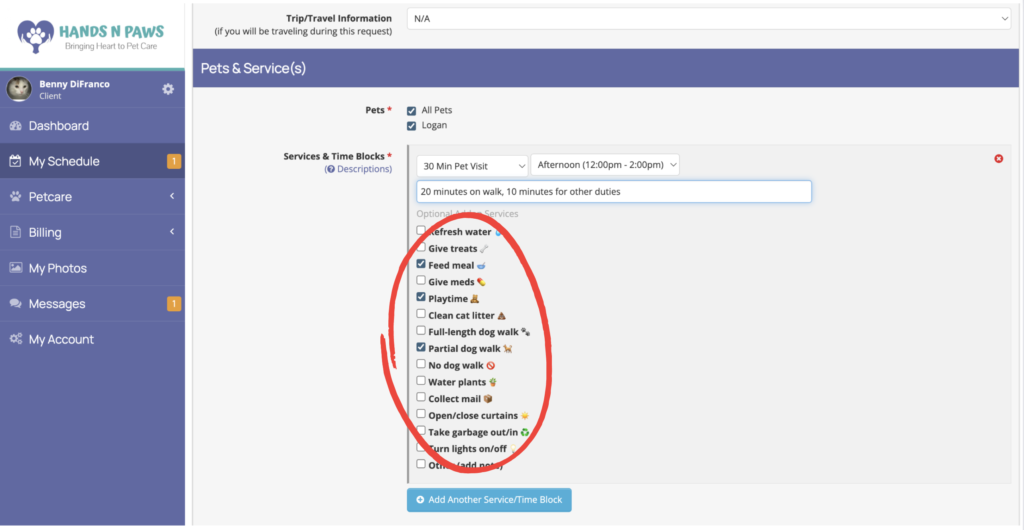
What do the different services entail?
The services you’ll see in the service dropdown menu are just blank/customizable services. Please select the duration that you’d like (length of the visit), then below that you can customize the service by entering notes and checking off the different duties you’d like us to complete on that service (under Optional Addon Services).
To learn more about the services advertised on our website, however, please visit our website and navigate to the proper service page.
How can I tell you exactly what I’m needing done on a service?
You can easily tell us about your exact needs on a service by filling out the checklist of addon duties in the service request form. You can locate the checklist beneath the service type and arrival time block dropdown menus.
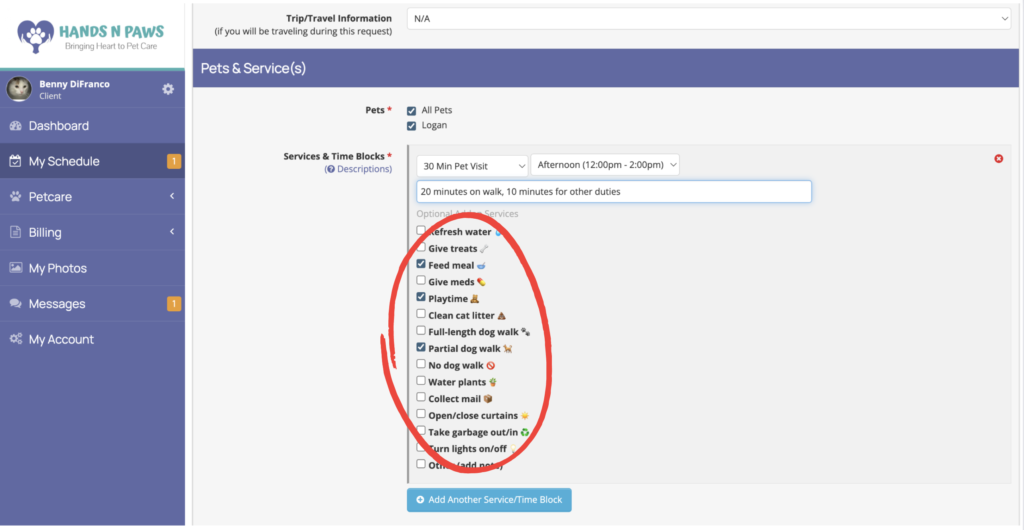
As you’ll see in the checklist, we offer various pet care duties. Towards the bottom of the checklist items, you’ll also see that we offer house care duties. These are mostly for our clients who vacation and/or are gone from home for long periods of time. Further information about all of these items should be included in your client profile and/or pet profile.
Furthermore, you may write in the Notes field about how you want us to spend our time on services. For example, if you’re scheduling a 30 minute service and want us to spend 20 minutes walking your dog and the remaining 10 minutes for playtime and feeding, please specify that in the Notes section.
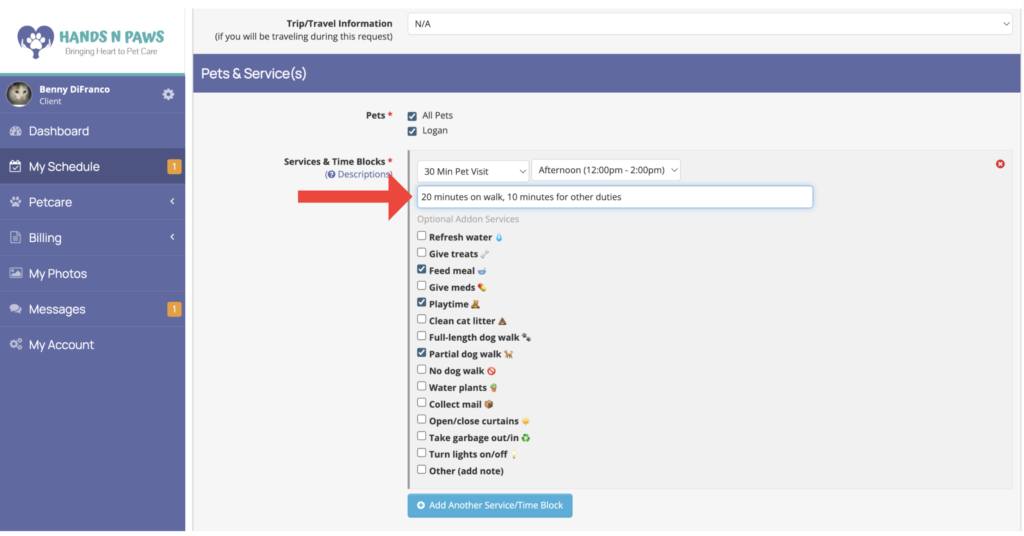
Remember, all of our services are completely customizable. It is your responsibility, therefore, to be clear to us about how you want services to be conducted by our team!
Do addon services cost anything additional?
Addon services do NOT cost additional. When you’re requesting a service, we give you the option to customize what you’d like us to complete on the service. You’ll notice a checklist of duties appear once you select the service type and time block. From there, you can check off the things you’d like us to complete during the requested service.
We understand that it may seem like those duties come at an additional cost because they are called “addon service”, but rest assured they are free of charge!
How do I delete a service request once it’s submitted?
You can delete a service request by first going to the My Schedule page and locating the service box on your schedule. Once you find it, click Cancel (or Delete) within the box itself.
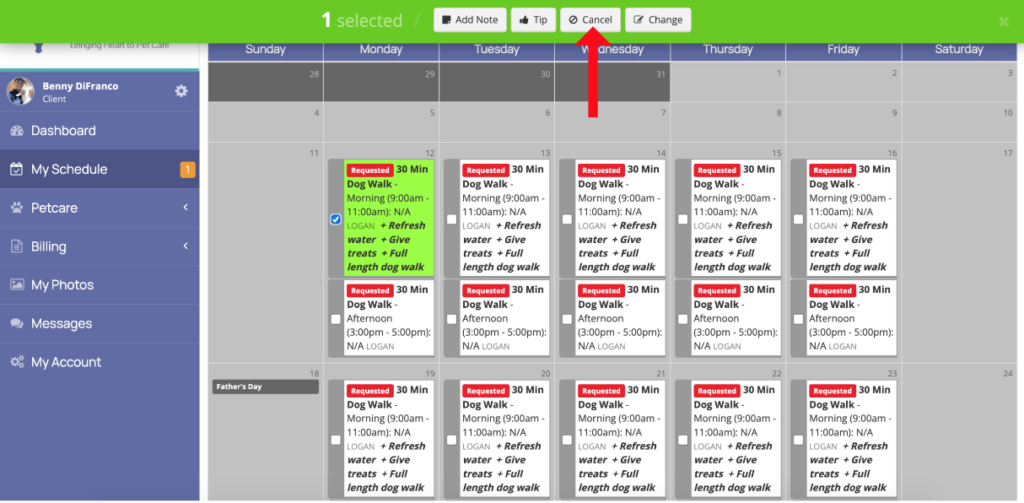
How do I change or add something to a service request after it’s submitted?
You can change a service request once it’s submitted by first going to the My Schedule page and locating the service box on your schedule. Once you find it, click Change.
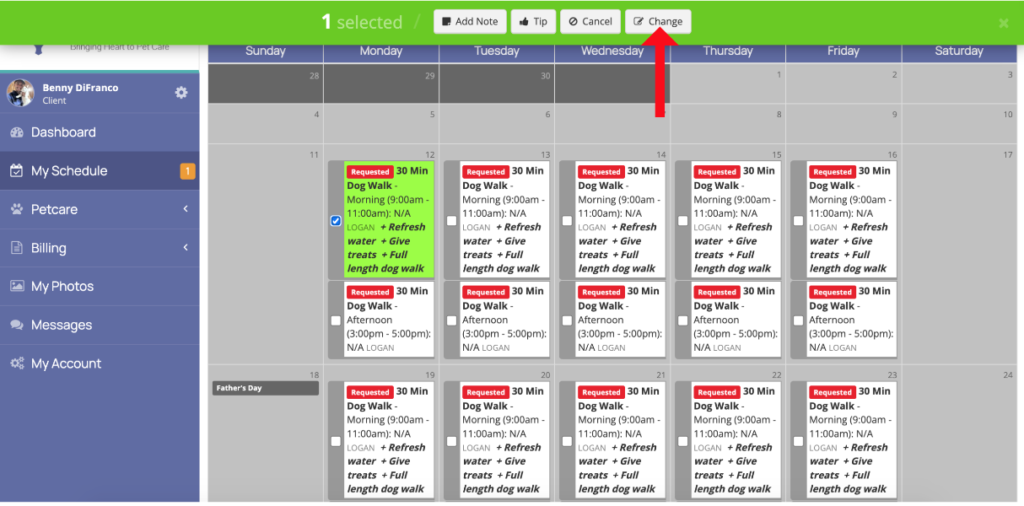
You’ll then see a pop-up form where you can make your change(s). Make sure to check off the box to the left for the field that you wish to change. In the following example, the time block field is checked off, indicating that the client wants to change the time block.
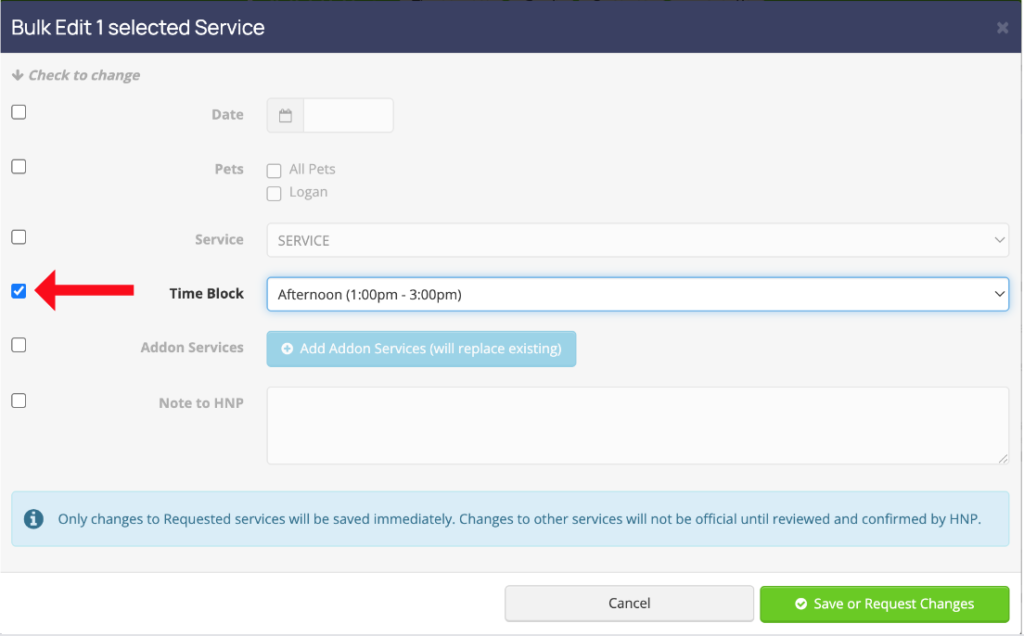
Once you checkmark and make your changes, click Save or Request Changes at the bottom of the form.
Please note: As long as the service(s) is still in the requested stage, you’ll be able to submit changes without needing to request them. For any services that are confirmed by us, and you want to change details of said services, you’ll have to REQUEST such changes. You can learn more about service change requests here.
Lastly, you can also just add a note to the service box regarding any written changes (not related time time block, service type, etc.). Click here to learn more.
How do I know that my service request has been submitted?
There are two ways to know your service request has been submitted. One is via the green confirmation box that appears at the top of your screen as soon as you submit your request.

The second way is by checking your My Schedule page to see the requested service boxes. Once you click Submit on the request service form, you should see the service(s) populate on your schedule. Services will appear as white boxes with a red tag inside of them. Here’s an example of a requested service box:
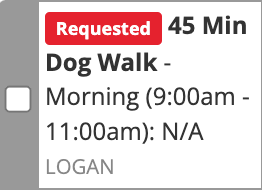
How do I know which team member is assigned to my service?
You can determine who from the team is completing the service by first going to the My Schedule page and locating the service box. Then, locate the underlined name inside the service box.
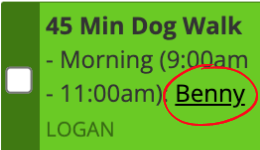
That is the name of the team member completing the service. If you see “N/A” within the service box, and no underlined name, that just means the service hasn’t been picked up by anyone from the team yet.
If it says N/A where a team member’s name would be inside a service box, does that mean you don’t have anyone who can provide the service?
Not necessarily! It depends on whether we’ve confirmed the service. If we’ve confirmed any services via email, that 100% means we can take on the work. If you haven’t received a service confirmation email yet, then please be patient and we will let you know ASAP with a service confirmation or declination.
In any case, if you received service confirmation AND are still seeing N/A within the service box and not a particular team member’s name, it’s because the service just hasn’t been picked up by anyone yet. It’s still confirmed; it’s just that nobody from the team has accepted it to their individual schedule yet. It will be picked up by someone eventually, usually by the latest of the day of the service itself. Again, if you’ve received confirmation on the service request(s), then we can definitely provide the service; it might just take some time for someone to move the service over from our master work schedule onto their personal work schedule. Nonetheless, you’ll be taken care of!