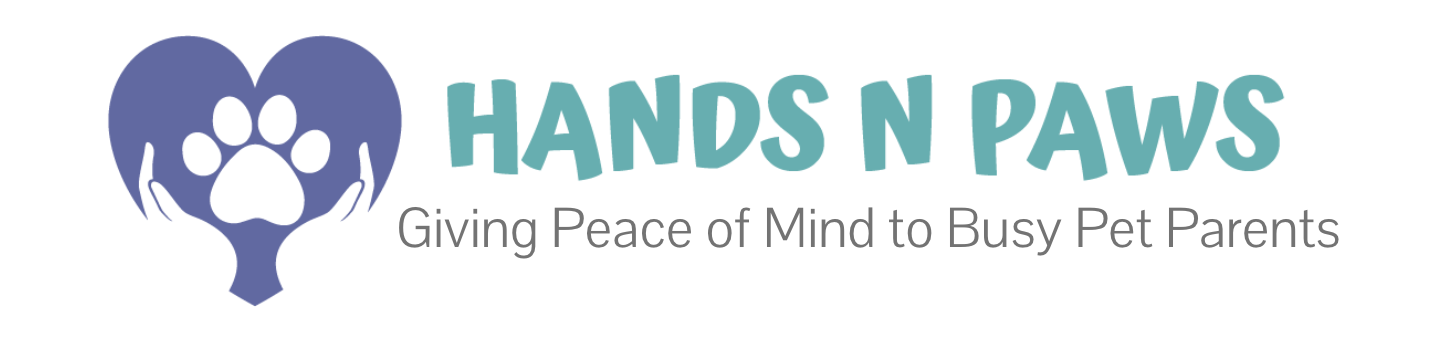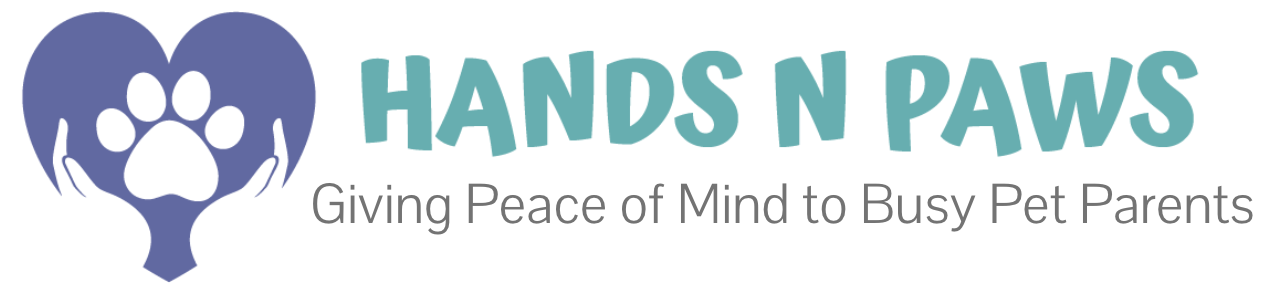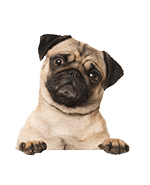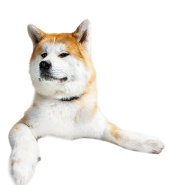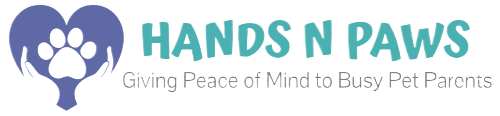What’s under the Resources tab in Precise Petcare?
Under the Resources tab, you can find the relevant sub-sections/tabs:
To learn more about each tab, navigate to the appropriate question below.
What’s in the Payroll tab?
Under Payroll, you can view a detailed breakdown of your earnings for each payday. This page lists all paydays, and moving from left to right across each row, you’ll see the payday date, the pay period (start and end dates), visit pay amount, tip amount, gross pay (total earnings), and year-to-date (YTD) pay.
By clicking on the dollar amount in the Visit Pay column, you can access a report that provides a detailed breakdown of all the visits included in that pay period. This report includes specific details such as the date, service, client, pet, pay, tip, and total. This feature is highly valuable, as it allows you to see a line-by-line breakdown of all visits and their corresponding payout amounts that factors into the total payday direct deposit amount.
Please note: The Hours and Hourly Pay columns are typically blank because team members are not paid hourly. Instead, they earn a commission for each pet service they complete.
What’s in the Reports tab?
Under Reports, team members can generate “estimated earnings” reports, showing the amount they’ve earned for any selected time period. This popular feature allows team members to preview potential payout amounts for scheduled services before payday, giving them an idea of their expected earnings.
For help with creating a report, here’s some guidance on the configuration settings:
- Display: Choose from a detailed earnings display (Details), a summary of earnings (Summary), or a visual chart (Chart).
- Group: Organize your report by various categories, such as service type or client.
- Dates: Select any time period for which you want to view estimated earnings.
- Compare: To compare estimated earnings across different time periods, use the Compare dropdown menu.
Once you’ve selected your preferences, click Run Report to generate your report.
What’s in the Ratings tab?
Under Ratings, you can view all the ratings clients have given on the journal reports you’ve submitted for the services you’ve completed. This provides a centralized place to access feedback from clients.
Please note: Hands N Paws adminis regularly update team bios on the main website’s service pages using information from each team member’s Ratings.
What’s in the Staff Contacts tab?
Under Staff Contacts, you can find personal contact information for the current leadership at Hands N Paws. Missy is the team leader, and Benny is the overseer/administrator. Please direct your inquiries accordingly.
Please note: Use Slack for all team communications before contacting team leaders outside of Slack (via phone call or text to personal numbers). Slack is our primary platform for internal communications at Hands N Paws. Only in emergencies or urgent situations where you cannot get an immediate response on Slack should you contact leaders via phone call, text, or email. To learn more about Slack and its usage, click here.
What’s in the Vets tab?
Under Vets, you can find all vets in our system, organized by city. Use the View All dropdown menu to see an alphabetical list of cities where our clients’ vets are located. Click on a city to see the vets in that area.
Please note: If you need information for a specific client’s vet, you can find it more easily by simply navigating to that Client Profile.