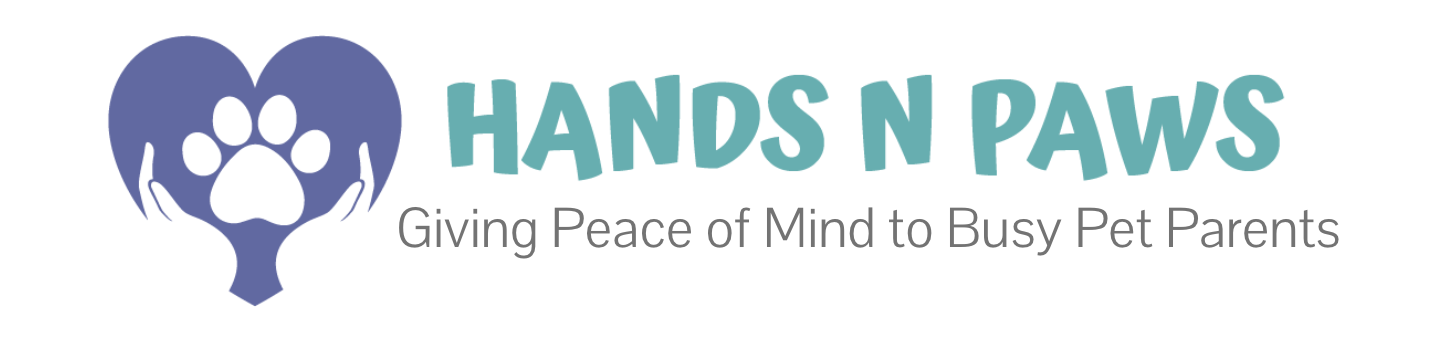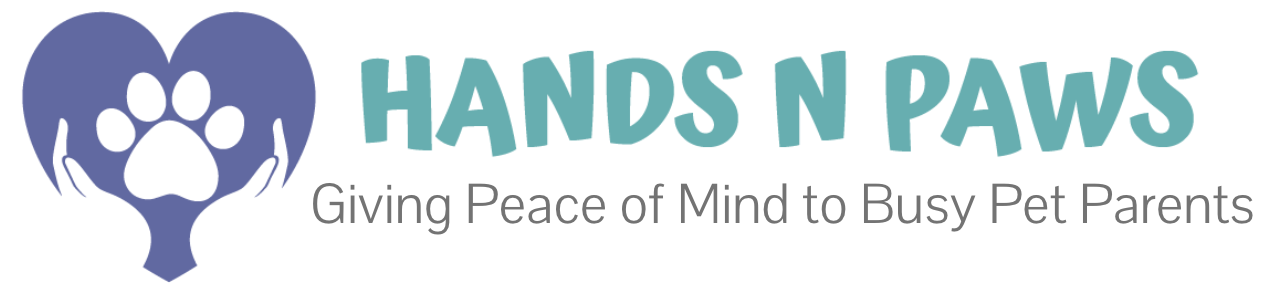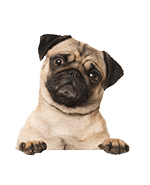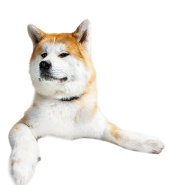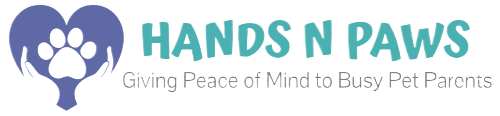Click on the question below to find the answer!
- What do I get paid for this work?
- Are there opportunities to make higher pay?
- What is the Monthly Commission-Raise Contest and how does it work?
- How can I see what I’ve earned so far (before payday)?
- How can I see what I’ve earned on payday?
- How can I switch the bank account that I want my paycheck to go to?
- How do I give you my bank information for direct deposit?
- How can I obtain my paystubs?
- Who can I contact for pay questions?
What do I get paid for this work?
Team members are paid a 50% commission on each service they complete. This is 50% of what we charge clients for services. This is also the complete base pay amount. See more information below on higher pay opportunities!
Payment is given bi-weekly on Fridays via direct deposit, and paystubs are added to the paystub portal 1-2 business days after that. As 1099 contractors, no taxes are withheld from pay. To learn more about taxes, click here.
Are there opportunities to make higher pay?
Yes! There are several opportunities to make a higher payout amount on services. These include:
- Last Minute Service Request (less than 24 hrs notice): additional $10 per service
- Holiday: additional $15 per service
- New Year’s Day, Easter, Memorial Day, Independence Day, Labor Day, Thanksgiving, Day after Thanksgiving, Christmas Eve, Christmas Day, New Year’s Eve
- Additional Pets (more than 2 pets): additional $3.50 per pet per service
- Monthly Commission-Raise Contest
What is the Monthly Commission-Raise Contest and how does it work?
At Hands N Paws, we promote team engagement and unity with our exciting monthly commission-raise contest. Each month, team members are presented with various challenges in the Slack channel #contests-n-challenges, earning points as they go. These challenges include anything from acts of kindness for clients to achieving metrics like garnering the most 5-star ratings on submitted journal reports. Team leaders will send real-time leaderboard updates throughout the month, allowing everyone to track their points’ progress and continue competing for the top spot. At the end of the month, the individual with the highest points on the final leaderboard wins a 15% commission raise that’s applicable for the entire following month!
How can I see what I’ve earned so far (before payday)?
You can view estimated earnings for whichever time period you’d like directly in your Pet Sitter account. Simply go to Precise Petcare, click Resources > Reports. Then, run a report for any specified time. This report includes visits that you’ve accepted to your schedule.
To see payout amounts for visits that you have NOT accepted to your schedule, go to the My Schedule page and select a random visit. In the green banner that appears across the top of your screen, you can see the base pay amount. Remember, this is the BASE amount that you can earn for the service (should you accept it). This does NOT include tip amount (usually $3-5 at minimum) or premium pay amounts (see more below).
How can I see what I’ve earned on payday?
You can see what you’ve earned on payday in any of three ways:
- Looking at the amount deposited into your bank account
- Going to Resources > Payroll in your Pet Sitter account
- Viewing your paystubs
If you wish to view a more detailed breakdown of what you earned for each service in a specific pay period, you can go to Resources > Payroll and click on the hyperlinked dollar amount in the column Visit Pay.
How can I switch the bank account that I want my paycheck to go to?
You can easily switch the bank account you’d like your direct deposit to go to by clicking here and filling out the new bank information.
Once you click Submit, the form will be sent to our payroll company. Please contact them to ensure they received the new information. See below for contact information.
How do I give you my bank information for direct deposit?
Once we hire new team members, we ask them to complete our digital worker onboarding. Onboarding takes about 7-10 minutes to complete and includes a form for you to fill out for direct deposit. You’ll enter your bank account information and everything needed to get pay set up properly.
All new hires are asked to complete their onboarding BEFORE adding services to their work schedules.
How can I obtain my paystubs?
To view and obtain your paystubs, you can click here to login to the paystub portal.
If this is your first time logging in to the portal, and therefore you haven’t created an account for yourself, please go to your inbox and check for an email from our payroll company (JC Tax Pros) with a registration link. Upon completing your digital worker onboarding, you should’ve received an email from JC Tax Pros with a link to register your pay account. If you click the link in the email, it directs you to the portal to create login credentials.
If you are unable to locate that registration email, please contact JC Tax Pros using the contact information below. Inform them who you are and why you’re calling. Request that they resend the registration email to you.
Once you’re officially logged into your paystub portal, you can locate your paystubs!
*Please note: If you wish to see a paystub for the most recent payday, it does take a couple days for them to upload after payday occurs. If you still can’t acquire it on the Tuesday or Wednesday after payday, please contact JC Tax Pros with your concern.
Who can I contact for pay questions?
Name of company: JC Tax Pros
Main point of contact: Joon S. Jang
- Phone: 614-453-5902
- Email: payroll@jctaxpros.com (primary), joon@jctaxpros.com (secondary)