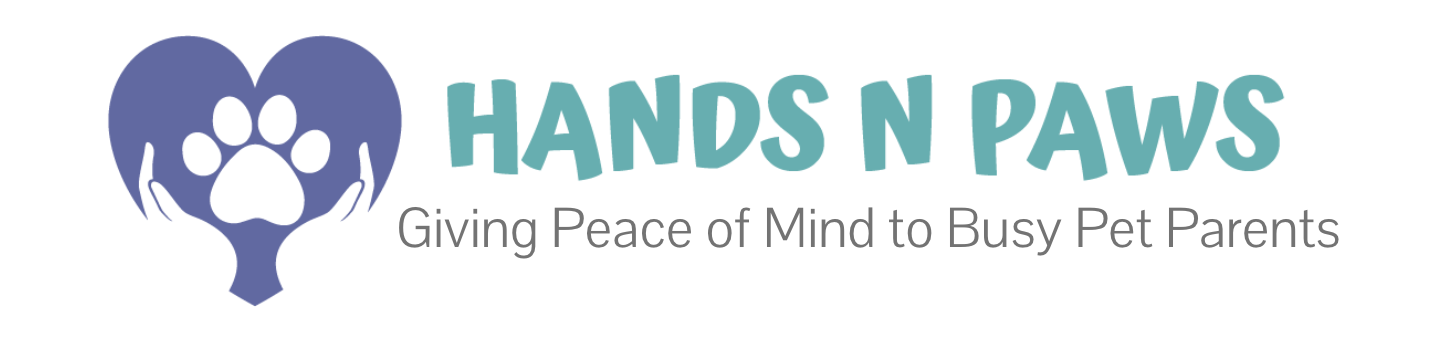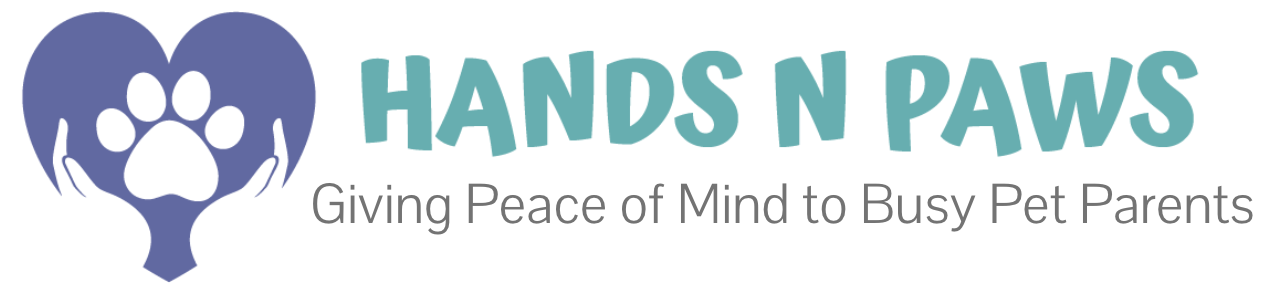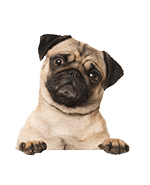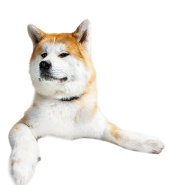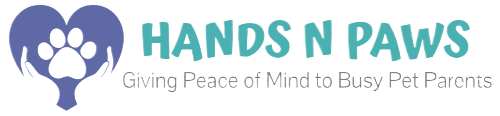Click on the question below to find the answer!
- How do I add my availability?
- How can I change an existing availability entry?
- Why do I have to add/update my availability?
- How can I get my team leader to stop contacting me about availability confusion or conflicts?
- Is a two-week notice required for taking time off?
- What should I do if I need to make myself suddenly unavailable during a time when I have services scheduled?
- I need additional help.
How do I add my availability?
To input your work availability, navigate to My Availability within your pet sitter account in Precise Petcare (follow the steps below). Here, you’ll find a form where you can specify when you are “Available” and/or “Not Available” for work.
- Login to your pet sitter account.
- Go to Scheduling > My Availability.
- Click New Availability Entry.
- Fill out the form titled Add New Availability Entry.
- For Type, select Available or Not Available.
- For Schedule, select Single Day, Multiple Days, or Ongoing.
- Choose “Single Day” if your entry is for one single date. Indicate the same date in the start and end date fields.
- Choose “Multiple Days” if your entry has a specified start and end date. You’ll be prompted to fill out start and end dates and days of the week you want your entry to apply towards.
- Choose “Ongoing” if your entry has a specified start date with NO end date. You’ll be prompted to fill out the days of the week you want your entry to apply towards.
- For Except For, you can click Add Except For if you want your availability entry to exclude certain date(s).
- For Length, select 24 hour, Block of Time, or Overnight.
- Choose “24 hour” if your entry applies for the full 24 hours in a day.
- Choose “Block of Time” if your entry applies for select hours during the day.
- Choose “Overnight” if your entry applies for overnight hours (used interchangeably with the “24 hour” option).
- (Optional) For Notes, you’re welcome to add anything you’d like to in this field to help clarify the reason for your entry.
- Double check that the form is filled out correctly and click Save.
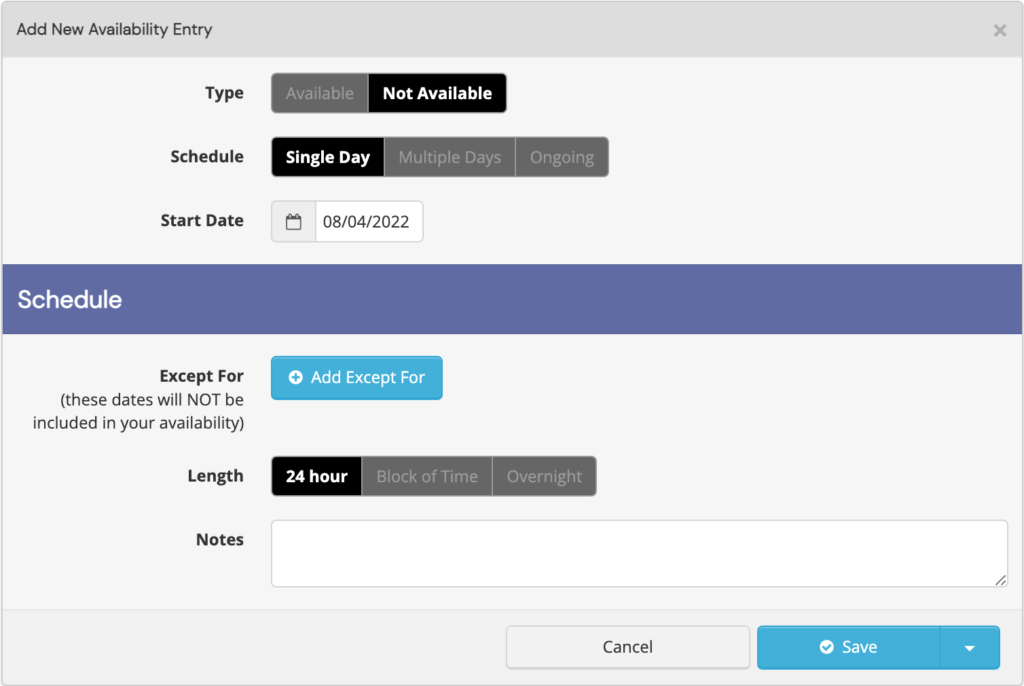
How can I change an existing availability entry?
You can make updates to an existing entry by locating and editing the entry under My Availability (follow the steps below).
Please note: If you are editing a single day, but the entry spans multiple days and/or is ongoing, your changes will account for ALL the days detailed in that availability entry.
- Login to your pet sitter account.
- Go to Scheduling > My Availability.
- Locate the availability entry you wish to edit and click the down arrow in the upper right corner of the availability entry box.
- Click Edit.
- Edit the form accordingly. If you simply wish to exclude a date from an existing entry, click Add Except For and input the date(s).
- Double check that the edits are filled out correctly and click Save.
Why do I have to add/update my availability?
Even though you have the option to add pet services to your schedule independently, it’s still valuable to keep your availability organized and as much as possible. Team leaders frequently rely on this information when prospective clients reach out to Hands N Paws and inquire about our availability for pet care services on specific dates. By ensuring that the team’s availability is up-to-date, we can provide prompt and accurate responses to these clients, reducing unnecessary communication in Slack regarding availability and interest.
Moreover, if you are a primary pet care technician for a particular client, maintaining consistent updates to your availability is absolutely essential. This allows team leaders to efficiently schedule assignments by simply consulting your availability in Precise Petcare, streamlining the manual scheduling process.
How can I get my team leader to stop contacting me about availability confusion or conflicts?
If you’re receiving inquiries regarding availability confusion, please ensure that your My Availability calendar is accurately organized. There might be some discrepancies with current entries causing the confusion.
If you’re being contacted about availability conflicts, it means there’s a discrepancy between an existing availability entry and the services on your schedule. Precise Petcare notifies manager accounts whenever such a conflict arises (availability not aligning with service schedule).
To avoid continuous inquiries from your team leader, it’s advisable to double-check availability entries, ensuring organization and alignment with currently accepted services. It’s especially important to check your entries BEFORE accepting services. If you need to make edits to an existing entry because you’re accepting services outside of what’s currently detailed, please refer to the outlined steps for making changes.
Is a two-week notice required for taking time off?
No, it’s not necessary. We operate differently from typical employee protocols as we engage independent contractors. You have the flexibility to set your availability as you see fit and modify it at any time.
However, we highly value advanced notice for any changes in availability. Providing a two-week notice (or more) would be greatly appreciated, but again, it’s not mandatory.
What should I do if I need to make myself suddenly unavailable during a time when I have services scheduled?
If you find yourself unexpectedly unavailable during a time when you have scheduled services, please notify the team promptly in the Slack channel #coverage. It’s important to proactively seek alternative assistance for the affected service(s). In case of an emergency where finding alternative help seems challenging, inform your team leader as soon as possible.
Regardless of the situation, strive to communicate effectively about the circumstances. Our priority is to uphold the quality of service for our clients at Hands N Paws, and we aim to minimize any negative impact on their experience. Failure to communicate may result in penalties to your position.
I need additional help.
For any additional help or questions regarding your work availability, please contact your team leader via Slack.