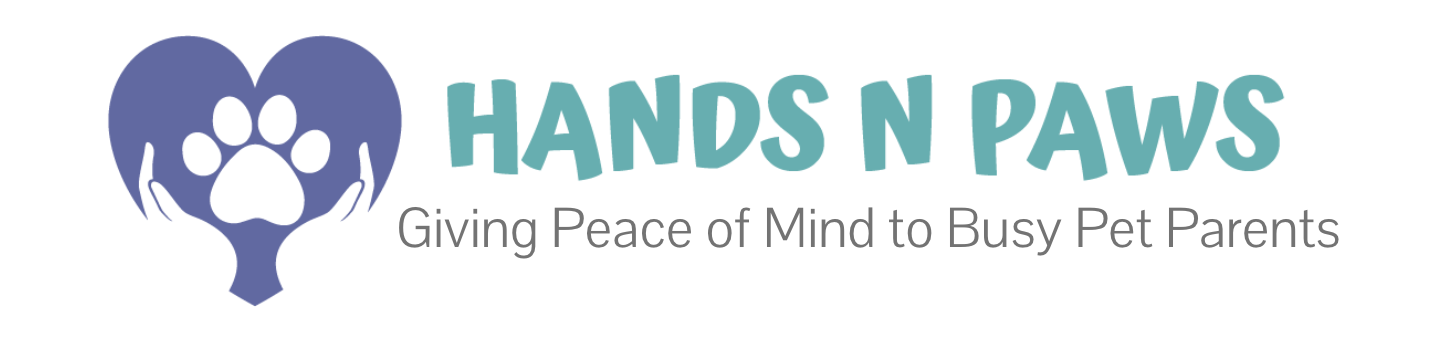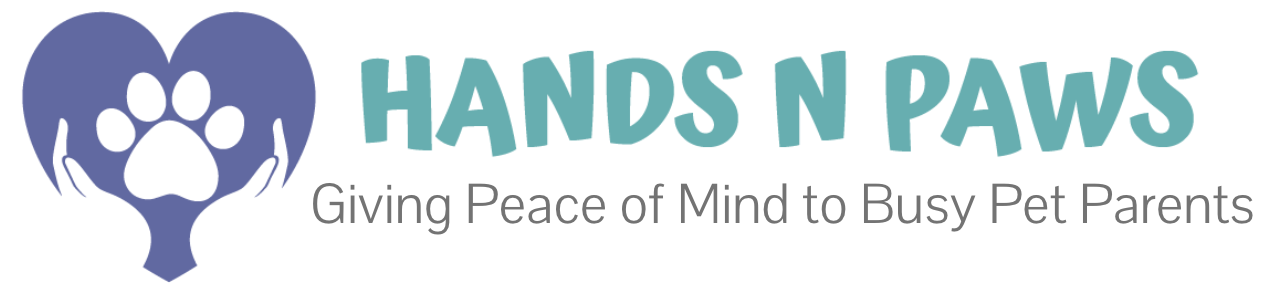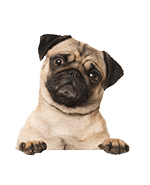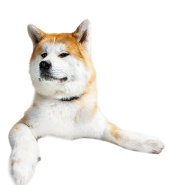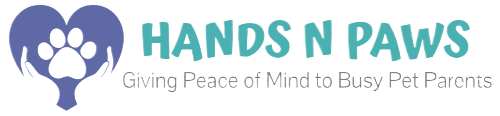What app do you use?
We use an app called Precise Petcare, a trusted third-party platform designed specifically for pet care providers and their clients. This app helps streamline communication, scheduling, and updates, ensuring a seamless experience for both pet parents and our team.
Through Precise Petcare, you can:
- View and manage your service schedule
- Update personal and pet information
- Receive real-time updates and journals about your pet’s care
- Add or modify payment information
- Easily communicate with our team
It’s user-friendly and built to make managing your pet’s care as convenient as possible! If you haven’t already downloaded it, you can find it in your phone’s app store—just search for “Precise Petcare” and look for the purple paw icon. For your convenience, click here if you’re an Apple user or here if you’re an Android user.
Is the app compatible with all devices?
Yes! The Precise Petcare app is compatible with most modern smartphones and tablets running iOS or Android. You can download it from the Apple App Store for iPhones and iPads or the Google Play Store for Android devices.
However, it’s important to ensure your device meets the minimum requirements for the app:
- iOS devices: The app typically requires a certain iOS version (e.g., iOS 11 or later).
- Android devices: It may require a specific Android version (e.g., Android 7.0 or later).
If you’re unsure whether your device is compatible, check the app’s details in the app store for the latest requirements. While the app is not designed for use on desktop computers, you can still access your account via the Precise Petcare web portal on a computer browser.
How do I log in to the app?
To log in to your client account through the app:
- Download and open the Precise Petcare app.
- Enter your email and password.
- If you’ve forgotten your password, click Forgot Password to reset it.
Important Note: Only existing clients have accounts with us. If you’re a new client and haven’t used our services before, you’ll need to schedule a Meet N Greet first.
What if I can’t access my client account in the app?
You’ll only be able to log in to your client account if you’ve already created one with us. To create an account, you must first schedule a Meet N Greet with us. Once scheduled, you’ll receive an email with a link to the account creation page where you can register and set up your account.
If you’ve already scheduled your Meet N Greet but misplaced the follow-up email or didn’t receive it, click here.
If you know you’ve already created an account but are just having trouble logging in, try clicking Forgot Password to reset it. For further assistance, please don’t hesitate to contact us!
Can more than one person have access to my account?
It is not possible to add additional emails and passwords to one single client account. However, you’re more than welcome to provide your current email and password to whomever else you would like to have access to your account.
How do I reset my password?
To reset your account password, click Forgot Password and enter the email address associated with your account. A new temporary password will be emailed to you. If you’re not receiving the password reset emails then add “myhandsnpaws@preciseemail.net” to your Safe Senders list.
If you’d like to set a new password after having logged into your account, you can do so by going to My Account and scrolling down to where it says “Current Password” and “New Password”. Please fill out both fields and click Save .
How do I update my account information?
Updating Personal Information (Phone Number, Address, Home Details):
Navigate to Petcare > My Info and scroll down to find the appropriate fields to update your information. Be sure to click Save at the bottom when you’re done. Click here to learn more.
Updating Pet Information (Food, Walk Routine, etc.):
Go to Petcare > My Pets, locate the pet profile you’d like to update, click on the Pencil icon, and make updates to the necessary fields accordingly. Don’t forget to click Save at the bottom. Click here to learn more.
Updating Account Info (General Settings & Login Details):
Head to My Account to manage general settings, set your starting page, update your profile photo, view the signed policy agreement, or change your email and password. Remember to click Save at the bottom.
How do I view my service schedule?
To access your service schedule, go to My Schedule. By default, the current month will appear in a 30-day calendar format. This page displays all your scheduled services on their respective calendar dates and times. To learn more, click here.
*To adjust the view of the schedule, click the calendar icon at the top of your screen and choose your preferred option, such as 1 Day, 1 Week, or another format.
Can I schedule a service directly through the app?
Absolutely! This is one of the app’s most popular and valued features, making it incredibly easy and convenient to work with us. Click here to learn how to schedule services effortlessly!
How do I cancel or modify a service?
To learn how to cancel a service, click here. If you need to update service details—such as the date, time, or tasks—click here for step-by-step instructions.
Where can I see updates about my pet’s care?
You can see updates directly in your account via Pet Care Journals! After each scheduled service with your pet, you’ll receive an app notification letting you know there’s a new “Pet Care Journal” ready to view. Journals are our post-service write-ups designed to give you peace of mind; they include:
- Details on the service, including team member who visited, arrival & departure times, etc.
- A checklist of completed tasks
- Fun photos
- A GPS map showing our whereabouts during the service
- A detailed recap of the wonderful time we had
If you’re not receiving app notifications for new journals, don’t worry—they’re also sent to the email address associated with your client account. Alternatively, you can view pet care journals by following these steps:
- Login to your client account.
- Go to My Schedule.
- Locate the service you want an update for, and click the Journal icon
inside the service box to view the details.
How do I add or update payment information?
To add or update your payment information, navigate to Billing > My Billing Info and complete the required fields. Start by selecting “Yes” for Keep Credit Card on File, choose your Payment Method, and fill in the remaining details, including your billing address.
Don’t forget to click Save at the bottom to apply your changes. To learn more, click here.
What should I do if the app keeps crashing or freezing?
If the app is crashing or freezing, it could be due to a poor service area. Check your connection to ensure you have a stable internet signal.
You might also want to try deleting and reinstalling the app to refresh it and resolve any temporary glitches.
If these steps don’t resolve the issue, it may require the expertise of the app developers. Click here to submit a support ticket. Precise Petcare’s support team is highly responsive and helpful, so they should be able to assist you in resolving the problem quickly!
How do I contact support through the app?
If you need to reach Hands N Paws for simple questions—such as scheduling, updating pet notes, or viewing invoices—you can easily send an in-system email through the Messages feature.
If your issue involves a more complex software problem (e.g., crashing or freezing), you’ll need to contact Precise Petcare’s support team by submitting a support ticket. They’ll assist you with any technical issues.
Additionally, please note that Hands N Paws customer support is also available via phone and text, not just through in-system messaging. Feel free to contact us through the method that’s most convenient for you!
Can I upload additional notes, photos/videos, or special instructions for my pet through the app?
Absolutely! We encourage you to provide as much detail as possible in your pet’s profile under Petcare > My Pets. This helps us understand your pet’s unique needs and provide the best care possible.
If you’d like to add additional notes, photos, videos, or special instructions beyond the existing fields, you can upload them under the Files section at the bottom of your pet’s profile. Accepted file types include PDFs, PNGs, MP4s, and more.
Your thoroughness in sharing detailed information about your pet is always appreciated and ensures we can deliver personalized, top-quality care!
How do I add additional pets to my account?
To add another pet to your account, navigate to Petcare > My Pets and click New Pet. Fill out the required fields, starting with your pet’s Name, Breed, and Age, and continue down to include details like Vet Information. When you’re finished, be sure to click Save at the bottom to apply your changes.
Why am I not receiving app notifications?
If you’re experiencing issues with notifications, it could be due to one of the following reasons:
- First-Time User: If you’ve just downloaded the app for the first time, a quick one-time troubleshoot might help. Try deleting and re-downloading the app to ensure everything is set up correctly.
- Phone Settings: Your phone’s notification settings may not be configured to allow notifications from Precise Petcare. Check your general phone settings to confirm that notifications are turned ON for the app.
If the issue persists, feel free to contact us for further assistance!
What are all the notifications that the app is going to send me?
New Pet Care Journals, On The Way, Service In-Progress, New Emails (either mass communication to all clients or an email exclusively from support to you), …
Can you summarize the functionality of each tab in the main menu?
Sure! Here’s a condensed overview:
- Dashboard: View a timeline of completed services, payments, invoices, and communication. See upcoming and past services at a glance.
- My Schedule: Request, manage, cancel, or modify services. View journals and add/update trip details.
- Petcare > My Info: Update personal info (e.g., contact details, home access, emergency contacts).
- Petcare > My Pets: Manage pet profiles, including care routines, medical, and vet info.
- Billing:
- My Billing Info: Store your payment method.
- Invoices: View invoices for services.
- Transactions: Review payments and associated invoices.
- Make a Payment: Submit manual payments or tips.
- My Photos: Access all pet care photos in one location.
- Messages: Communicate with the support team and manage conversations.
- My Account: Adjust app settings, update login credentials, and view signed agreements.
Can I change notification settings to only get notified/email about specific things?
Yes! To customize notification settings, you can…
If I close out the app, will it log me out?
No, closing the app will not log you out. However, if you’re in the process of making changes to your account (e.g., in My Info, My Pets, My Account, etc.) and accidentally close the app or log out, your changes won’t be saved automatically. Be sure to click the Save button at the bottom of each page to apply your updates.
If you manually log out by going to the Settings wheel in the main menu and selecting Logout, you’ll need to log back in the next time you open the app.
If I delete the app and re-download it, will I lose all my data entered into the app?
No, deleting and re-downloading the app will not cause you to lose your data. All your information, including personal details, pet profiles, service schedules, and payment details, is securely stored on your account in the system. Once you log back into the app after re-downloading, all your data will be restored.
If you encounter any issues logging in or accessing your information, feel free to contact us for any assistance!
What are your suggestions for app usage and success?
Answer loading…